The Wi-Fi connection on your iPhone allows you to connect to wireless networks at home, at work, and at public places that offer Wi-Fi, such as hotels and coffee shops. Wi-Fi is usually the preferred method of connection for iPhone owners because they are faster, and don’t use cellular data.
But you might find yourself wondering if it is possible to turn off the Wi-Fi option on your iPhone if you have a weak connection, or if you need to be connected to a cellular network. Fortunately it is possible to turn off the Wi-Fi on your iPhone by following the steps below.
How to Turn Off Wi-Fi on an iPhone 5
The steps in this section will show you how to disable the Wi-Fi connection on your iPhone. This will prevent you from being able to connect to any Wi-Fi network until you choose to enable the Wi-Fi connection again.
Step 1: Swipe up from the bottom of the Home screen.

Step 2: Tap the Wi-Fi icon to turn it off. You will know that it is turned off when the icon is gray. Wi-Fi is turned off on the iPhone 5 in the picture below.

How to Forget a Wi-Fi Network on an iPhone
By default, your iPhone is going to remember the name and password for every Wi-Fi network to which you connect. If you find that you are connecting to either the wrong network, or to a network that you do not want to be on, then you can choose to forget the network. Note that you will need to currently be connected to that network in order to forget it.
Step 1: Tap the Settings icon.

Step 2: Tap the Wi-Fi option.

Step 3: Tap the i to the right of the network to which you are currently connected. There is a blue check mark to the left of a network when you are connected.

Step 4: Tap the Forget this network button to delete the stored password and disconnect. You will then need to tap the Forget button on the pop-up window to confirm that you wish to forget it.

How to Turn On Airplane Mode on an iPhone
The Airplane Mode setting on the iPhone 5 is meant to be used when you are on an airplane, and need to disable all of your wireless connections. Turning on Airplane Mode will turn off your Wi-Fi, Bluetooth, and cellular connections.
Step 1: Swipe up from the bottom of the Home screen to open the Control Center.
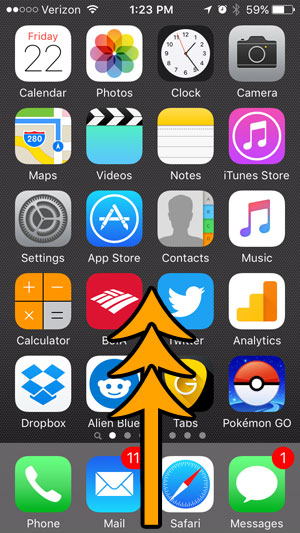
Step 2: Tap the airplane icon at the top-left of the Control Center. It is turned on when the button is white, as it is in the picture below.

Additional Notes
- If you turn off Wi-Fi on your iPhone, all of the data that you use will count against your monthly cellular data allotment. If you stream a lot of videos, or make a lot of FaceTime calls, this can add up quickly.
- You can turn Wi-Fi back on using the same steps. Your iPhone will remember all of your previously saved Wi-Fi networks, so you won’t need to re-enter any passwords.
- You can turn off Wi-Fi without turning off your cellular connection or your Bluetooth connections by following the steps in this first part of this article. The only option that turns off everything is Airplane Mode.
Gary Thompson has been in IT consulting since the mid 2000s, and enjoys writing about mobile devices and computers. His primary topics of interest include iPhones and Windows, but he has written about many other devices and applications.